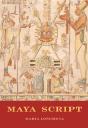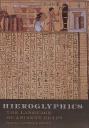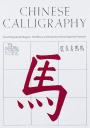While every computer these days comes pre-loaded with an adequate number of fonts, sometimes you want to create your own. Maybe there's a special project like a family cookbook or class assignment that requires a personal touch. Or maybe your kid wants some AC/DC-esque Trapper Keeper lettering to show his classmates how much he rocks. Whatever the reason, here's how to make your own font. 

A scanner (optional)
Copies of professional design software (optional). You'll need both raster graphics software (like Photoshop or GIMP) and vector graphics software (Illustrator or Inkscape)
Fontmaking software like FontLab Studio ($650) or Fontographer ($350)
A hand-made font. Image: John Baichtal
Step 1. Determine whether you'd like to create your alphabet purely in the digital domain or if you'd like to employ traditional media (pen and paper) to draw out the letter forms. If the former, go to Step 5.
Public domain type compiled by the legendary Rob Roy Kelly. Photo: John Baichtal
Step 2. Draw out the alphabet in black marker on a sheet of white paper. Remember, it can be a dingbat font -- if you don't want to do letters, that's OK. And even if you are doing a regular alphabet, don't hesitate to throw a couple dingbats in there for personality.
Traditionally, fontmakers start with the letters HAMBURGEVONS and adapt those to complete the alphabet. For instance, the E can be easily converted into an F. Don't forget accent characters, punctuation and numerals!
Alternatively, scan in and adapt public domain alphabets, such as those found in Dover books.
Step 3. Scan your work. I'd suggest grayscale or bitmap, at least 300 DPI and 200% zoom. Clean up in Photoshop or GIMP.
Step 4. shapes to vector graphics. The easiest way to

do this is use Trace feature in Illustrator CS2 or higher. In older versions of Photoshop, you can use the Magic Wand to create paths Convert the the Object > Live around your letters and Export Paths to Illustrator.
If you are a perfectionist or have a lot of time, you can use the Path feature in Photoshop to draw curves around the letters using the Pen tool. This yields the crispest results.
Note that there is a plugin for FontLab called ScanFont that converts raster shapes to curves.
Step 5. Open up your font design program and cut and paste vectors in from Illustrator/Inkscape.
If you have elected to skip the initial steps and design exclusively in FontLab or Fontographer, you will have to draw the Bézier curves in by hand. This is much more difficult but also very quick. Most beginners prefer starting from Step 1.
Step 6. Kern, baby, kern. An "A" and a "V" can and should be much closer to each other than, for example, an "O" and a "R". Every font is different and usually you have experiment and find the correct distance.
Step 7. Export the typeface. Usually you have the option of selecting one of various font formats. "OpenType" is a popular choice -- This is the de facto industry standard and the file will work on Mac, Linux or Windows platforms. Older formats like TrueType typically work on only one platform.
Step 8. Install the font!